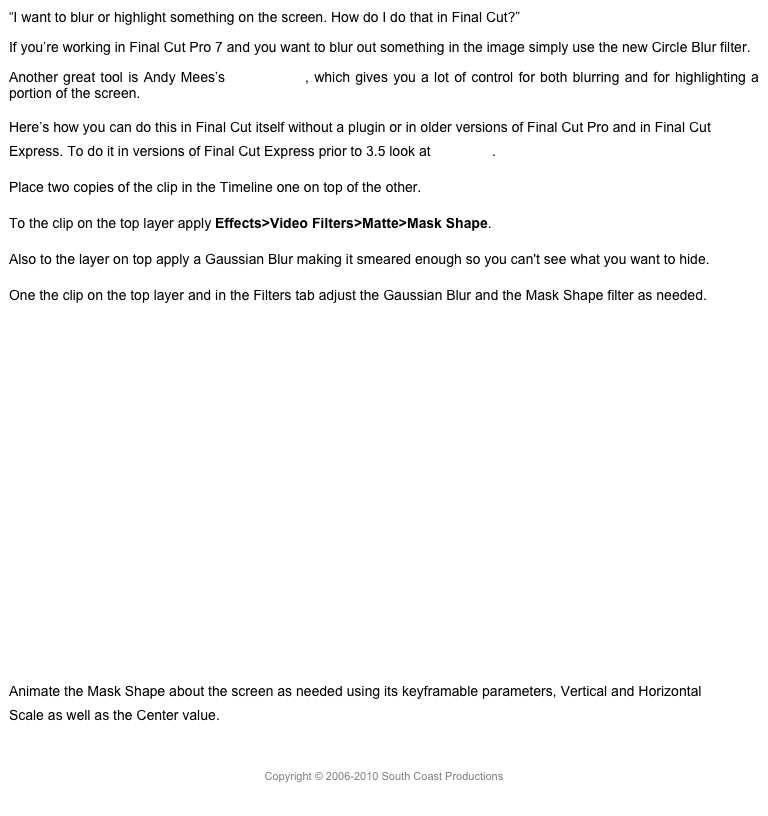Libraries
Libraries are the biggest change in this version of FCPX. Until 10.1, FCPX worked with separate events and projects that were stored in folders on your media drive or your Movies folder. In the application, events appeared in the Event Library and projects appeared in the Project Library. These reflected the Final Cut Events and Final Cut Projects folders on your hard drive.
Now events and projects are combined into Libraries, which are similar to Aperture and iPhoto libraries. They’re closed containers, packages, that hold your events. Your projects are now inside your events. You can have as many projects as you want in as many events as you want within each library. Projects can use media from any event as long as they are in the same library. If you try to use media from another library the media will be copied from one library to the other to duplicate it.
Let’s look at how this works in practice.
When you first launch the new FCP it creates a new library in your Movies folder. The library can be stored anywhere, inside any folder, on any hard drive, and for the first time, the drive does not have to be Mac OS formatted. The library can even be stored on an FAT32 or an ExFAT formatted drive or SAN. Inside the new Final Cut Library is one event, created with the date, and inside the event is a new, empty project. By the way, drives that do not have an active library in use in the FCP interface can now be unmounted in the Finder.

Libraries
Previously the event was the container for the media used in your production, now the event is one more layer in the organizational tools available in FCP. It’s the first organizational tool and can be used in a great variety of ways. Narrative fiction might use a separate event for each scene, so all the clips for that scene as inside that event, and in that event is the project, and all its versions, in which the scene is edited. In documentary work an event may be the video for a single day of shooting, or it might be the contents of a single camera card, or it might be the all the material of a certain subject, or it might hold all your interviews. The event is now an extremely flexible organizational tool. Because you import your footage into an event, the event becomes the first organizational tool. Rather than putting all your footage in a single container and then organizing it, now you start organizing as you import, assigning certain media, video, audio, stills, to certain events.
Also libraries can be closed and opened at any time. Select the library and use File>Close (library name). You can open a library at any time with File>Open Library and select it, or locate it with Other, or open a backup library from a saved vault.

Opening Backup
You can also open a library simply by double-clicking it in the Finder, and you can use this to launch the application if it isn’t open. You can’t close all the libraries. The application has to keep at least one open.
Another feature that’s excellent in the new FCPX is that if you Option-double click the application to launch it from the Finder, or Option-click in Launchpad (ignore the wobbly icons), or Option-click in the Dock, it opens with a dialog asking which library you want to open, allowing you to open one or more libraries and not all previously open libraries.
Updating
In addition to creating a new library when you first launch it, the application will ask you if you want to update older events and projects. If you do not do it then, by canceling the dialog, you will not be asked again the next time the application launches. You can however initiate the updating of legacy FCP elements by use File>Update Projects and Events, which brings up the update dialog.
Update Dialog
If you click Update All all the projects and events for each drive will be put into a new library named after the drive such as Movies, which came from the Movies folder.
It’s better I think to organize your projects and events and update them in groups so they go into separate libraries. Use Event Manager X to do this or manually segregate the events and projects that go together, update them, rename the library, and repeat the process.

Updated Events and Projects
The events are converted and imported intact in the single library. The projects are inside the events. In older versions of FCPX, every project had to have an assigned default event. In 10.1, each project is placed inside its default event.

Event with Project and Clips
The projects are at the top of the event with the clips below. Notice that the keyword collections and smart collections come over, and there is automatically a smart collection for projects in each event that has them.
If you have a lot of projects and events on a few drives, this is not very convenient, especially if you have multiple events from different productions where the events have no relation to each other. If you have finished with these projects and may not need to work on them in 10.1, it would probably be best not to update them, but if you do want to update, in case you need to do further work on them in the future, one option might be simply to close the library and keep the library as an archive.
Also, make sure you save the original projects and events. Items that have been exported from FCP projects and appeared in the Shared folder do not seem to transfer over to the new library.
Also if you have projects inside folders, it’s a good idea to move them out of the folder. Basically update projects and events selectively in groups so the right media and projects go into the right libraries.
Note: The Update Projects and Events Dialog will also appear after you trash your preferences.
Copyright © 2013 South Coast Productions