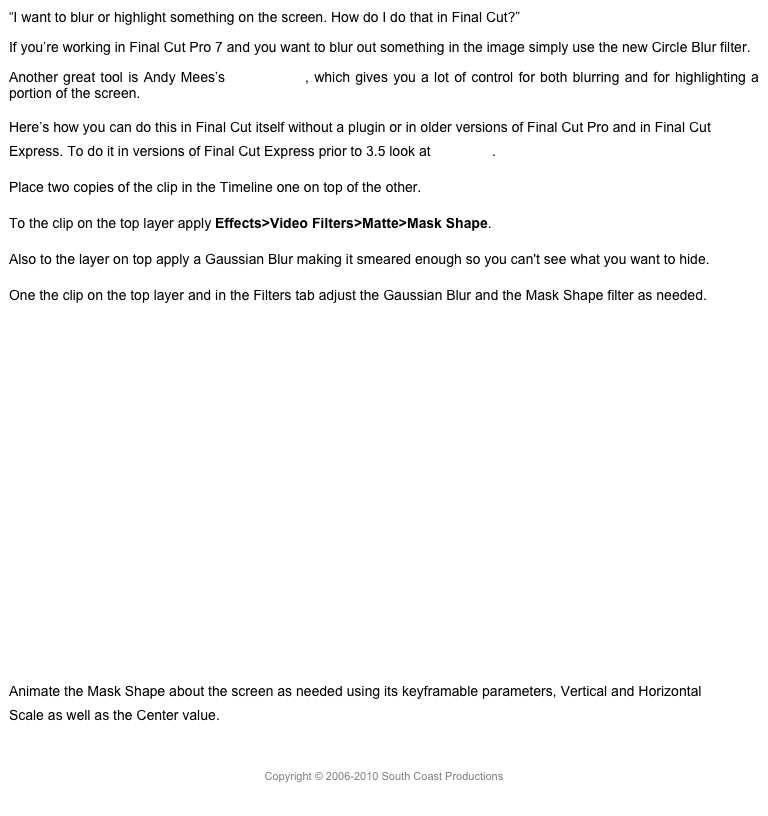Final Cut Pro X 10.1.2 and beyond
10.1.2 is a enhancement of FCPX 10.1 with some really interesting new features. One of the most important, a feature which was a long time request even back in legacy FCP, is the ability to set media location preferences not in the application preferences but on a project by project, now library by library basis. This allows you to change where the media goes for each library and switching between libraries in the interface does not require you to change the Import preferences each time you want to import into a different library.
In addition to setting the location for imported material for an individual library you can also set the location for optimized and proxy material external to the library bundle, and you can specify the location for your backups for each library, either in the default location or to anywhere else you want.
Select the library in the Libraries Browser and in Inspector the Library Properties will appear.
Now, if you’re using external media, your render files and optimized/proxy media will follow your original media and appear inside the same folder and will look like this:
In Library Properties when you click the Modify Settings button a sheet appears.
This allows you to specify where media, cache files, and backups are saved. Media now includes render files as well as optimized and proxy files.
Another new feature is that, in addition to deleting render files for an event using the File menu, you can now delete any FCP generated files. You can select File>Delete Generated Events Files…, which drops down this sheet.
Normally nothing is checked on, but you can check on Delete Render Files, either unused or all, and you can delete your large optimized ProRes files and your proxy files. This makes it easier than ever to share a Library. Simply dump all these files and it’s ready to upload or sneaker net or even email to whoever needs it.
Another new feature is the built-in ability to trash the application preference files. Previously the simplest way was to use Preference Manager from Digital Rebellion. This is still a great solution as it allows you to not only trash your preferences but also backup and restore your preferences. Now in FCP, if you need to reset the application you can simply hold Option-Command as you click on the application in the Dock or Launchpad or double-click in the Applications folder. Before the application opens you’ll get a dialog asking if you want to delete your preferences and reset the application to its default state.
FCP’s motion control has been greatly improved as well. When animating Position, the motion path has Smooth applied by default, which eases the movement in and out, accelerating and decelerating it. You can right-click on the motion path keyframes in the Viewer and change to Linear so the motion simply starts and stops without easing. There is also a Lock Point function, which prevents a keyframe from accidentally being moved on the screen. In the keyframe shortcut menu in the Viewer is a function to Disable/Enable a keyframe. If you select Disable in shortcut menu, the keyframe has no affect on the animation, but it’s not deleted. You can move the keyframe around on the screen wherever you like. When you select Enable again, the keyframe position will be added into the motion path. This is very handy for positioning a keyframing without the image getting in the way.
Copyright © 2014 South Coast Productions