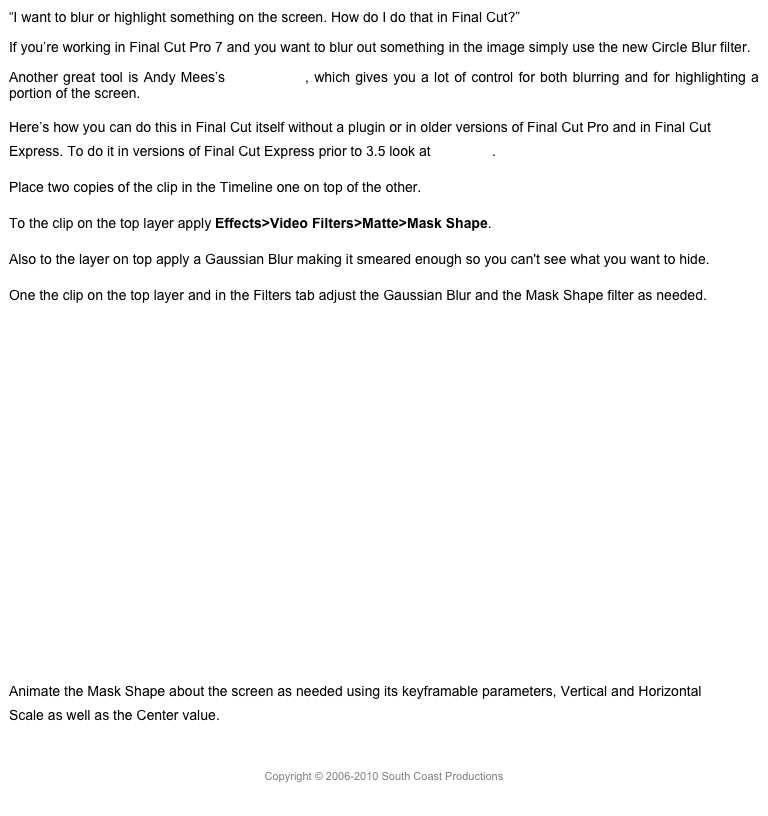Magnetic Timeline 2
Apple calls it Magnetic Timeline 2: the new version of the Timeline where Roles are the central feature. This is the most important enhancement in this upgrade. The striking feature is the ability to assign colors to Roles so they’re easily recognizable in both the Browser and the Timeline.
Role in the Timeline
Now all your audio makes sense and can be instantly recognized. Roles now stack into lanes when the audio is expanded, which can be done from inside the Timeline Index. Audio will still freely move to avoid clip collisions, but like assigned Roles will remain within their lane structure. What’s significant about this lane structure is that it allows for audio mixing. Scattered disorganized lanes of content, dialogue mingled with effects mingled with music would make mixing almost impossible. Defined lanes in a structured timeline create the avenue for audio mixing. Notice the lane names at the head of each lane. These will move to stay on the left edge of the pane as you scroll through the Timeline.
In the Index you can also change the stack order, both for the Roles and for the Subroles within them.

Roles Index
You can also highlight individual Subroles by selecting them in the Index. You have great flexibility in which lanes to view and collapse.
Roles can be edited either from the Roles Index in the Timeline or from the Roles popup in the Info inspector. You can even access the Role Editor from the Voiceover HUD. Notice the color selector.
Role Editor
Another great feature is the ability to assign Roles to clips while importing. You can set an Import preference for Roles to either a standard Role or to a custom Role.

Roles in the Import Preferences
Notice that clips with iXML can automatically use those names as Roles on import. Of course, like all import preferences, these are just the defaults you set up and then can be changed as you import. Importing clips with multiple channels, such as MXF media that have an Effects role assigned in the Import window, will assign Subroles Effects-1, Effects-2, Effects-3, and Effects-4 to the channels.
An important improvement is that Roles are not application wide. Previously Roles and Subroles created in the application would appear in every library. Now Roles are confined to a single library, new library new set of Roles. It will be useful to create a stock library with stock Role sets that can be duplicated as needed.
You can now select clips in either the Browser or in the Timeline and use the shortcut menu to assign Roles.
Shortcut Menu for Roles
Once last thing, you can no longer drag an audio only clip on top of the video. It will automatically drop underneath the video. The only way to have an audio only clip above the video is to have it embedded in a secondary storyline.
Copyright © 2016 South Coast Productions